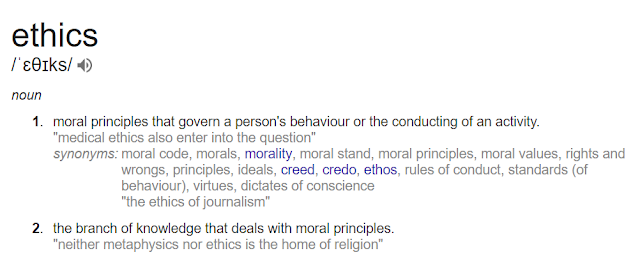Learning Objective: Understand how to store and look up values form a list (array) Starter: What do you think this code will display when it is run? Main: Red Task Create the Cipher Wheel and decrypt a message to your friend. Can you work out what the message is below? s vyfo mywzedob zbyqbkwwsxq Amber Task Complete Worksheet 1 or 2. Ensure you run the program to test the code is working. Green Task Evidence your code in the evidence document on google classroom. Explain what the code is doing and how to create a list. Plenary: Can you think of why you would want to use a list in a computer program?