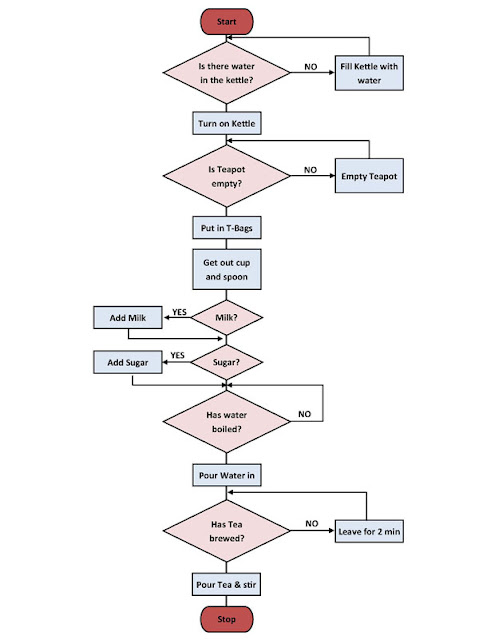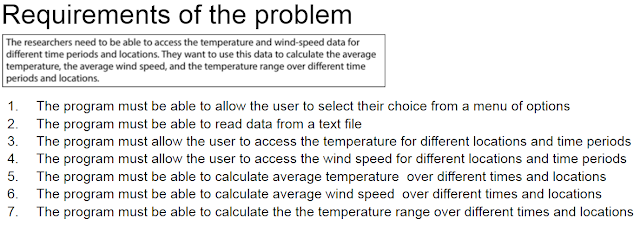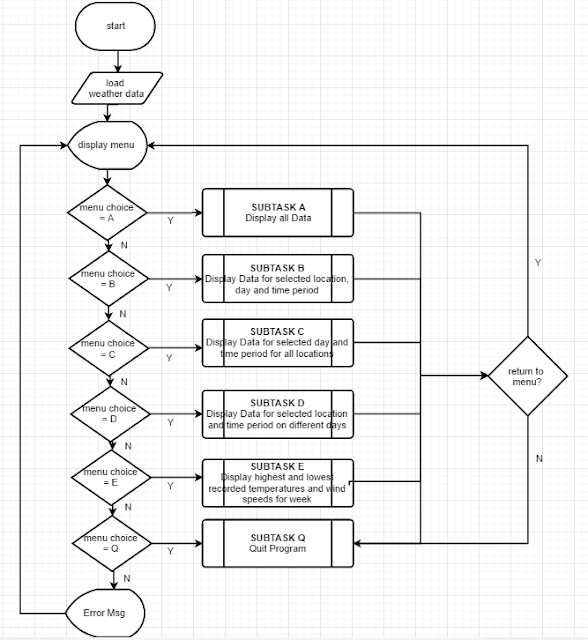Year 7
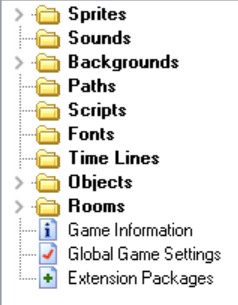
Learning Objective: Understand what a game making object is and how to program these using GameMaker Starter: Open up GameMaker and your game. What do you think each part of the left panel is? What do they do? Discuss! Main: Task 1 1. Ensure you have created sprites for your characters. 2. Ensure you have added objects for every Sprite...How? Experts? 3. Ensure you have created a room and background for your game Task 2 1. Create a new sprite that is solid in colour and create an object for this...This will be your wall! What box do we need to tick for this do you think? 2. Add your objects to your room...Build your wall! Task 3 How do we program our objects? 1. Program your player to move using the worksheets 2. How can you test your programming works? 3. Experts? Extension: 1. Can you program your enemy? What do you want it to do? 2. Can you program your character to pick up your collectable? 3. Can you program your character to die when he touches t...