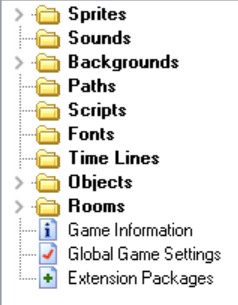10n2
Learning Objective: Understand the requirements of an NEA Consolidate learning of hardware and operating systems Starter: Exemplary NEA Document This is not full marks but can give you an idea of the work that is put into the NEA Main: Task 1 Complete an evaluation of your NEA project. 1. Comment on each subtask and how well you have solved the problem 2. Comment on any improvements you would make if you were to complete this again. Task 2 Work through Homework 14/15 to complete before next Monday Task 3 Work through Homework 16 to complete for the test